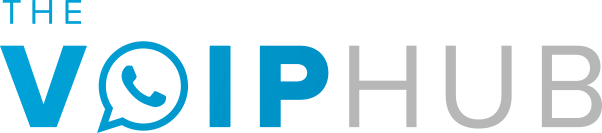If you have a magicJack it is very important to be able to navigate the magicJack login page at My.MagicJack.com because there are critical functions within it for controlling your account and service, including setting up the proper email for any notifications, renewing your service, changing your magicJack phone number, upgrading to a new device at special prices and even adding international minutes to your account.
magicJack Login Guide: How to Login to My magicJack Account?
Logging in to your magicJack account is extremely easy and just about anyone should be able to do it. The first step you will need to follow is to go to the at www.mymagicjack.com login page on the official website.
Once you get to this page you will find that the top field asks you to enter the email address you used to register or your magicJack phone number. You will also need to type in your password to gain access to your account. All of this should be pretty simple but if you have any issues please see the below information.
Forgot Your MagicJack Login Password?
Are you experiencing problems with accessing your magicJack account? If so, you may need to reset your password. The process for resetting your password is quick and easy, so you shouldn’t have any issues in doing so.
If you have forgotten the password to your account, all you have to do is simply enter your email address or phone number in the appropriate blank field and click “Forgot Password?” below the login form.
You will receive an email with your password within a few seconds to few minutes. If you have any other issues it’s likely best to contact magic Jack support or check out our magicJack help fsection.
*Keep in mind that your password will be sent to the email address that you registered your account with, so that is the one you will want to check if you ever need to do this.
How to Login to magicJack if you buy a used magicJack?
In the event that you have purchased a used MagicJack from someone else, you will need their email address and password to sign-in to the old account so you can make the necessary changes to get the account setup with your name, address, email address, E911 address, etc… Unfortunately, there is currently no work around besides getting the old account details. It is recommended that the old account holder change their password before turning the account details over.
After you have navigated to the magicJack login page and signed in with the old owners’ details, you can link your email address to the account as a secondary email address so that you will receive all important emails from MagicJack, including password reminders, promotional deals that can save you money, and even new product release information. When in the account you can set your preference email for delivery of all future emails but you cannot remove the old email. Be sure to change the preferred email address for mailings to your email address or the older owner will get all emails, including critical ones related to your account. You will want to do all of this as soon as you set up your MagicJack on your computer.
Trying out magicJack for the first time
If you don’t yet have a device but you want to try it out to see how it works, you can click the green “Start Trial” button at the top of the magicJack login page.
Once here you will want to make sure that your device is inserted into any USB drive on your computer and the top right corner of your screen says “Device Detected” with an image of your magicJack device (see image 4 below). On this page you will be required to enter in your name, billing information, email address, and create a password that you will use to sign-in to your account.
After you are done filling out all of the necessary fields on the registration form and submit it, you will receive an email with an activation code. Once you get the code you will need to navigate back to the magicJack registration page and enter the confirmation code and click “activate my device”.
Activation and Registration
If you have already purchased your MagicJack device but haven’t activated it yet, you will need to do so as soon as possible. The first thing you will need to do is to click “Activate” at the top bar on the main website, which will take you to the www.mjreg.com website where you can easily setup your magicJack.
You will need to have your VoIP device plugged in and then click the green “Detect Device” button. The website will then detect your device and you’ll be taken through the activation process. After a few minutes a window will appear on your screen to tell you that your MagicJack is downloading and installing the necessary drivers.
You will see some screens that tell you that MagicJack is updating and initializing. After a few more minutes you will see another screen with a link in the blue part of the softphone screen, which you will want to click to start the registration process. You will then be asked whether you purchased the dongle from the website or from an actual brick and mortar retail store. Select one of these options and click “Next” to continue.
MagicJack will confirm your ownership of the device by confirming the email address you used when signing up. Your ownership will be confirmed by comparing your email to your order number on file. The email address you provide MagicJack with will be permanently attached to your account. You will be able to add new email accounts by logging in whenever you want, but the initial email address you provide cannot be removed at any time.
You will then have to create your new account, which you will be able to sign into to control your voice mail and various other features associated with your account. Simply enter your first and last name as well as your email address. If you already have an account with MagicJack, you will be able to login via the magicJack sign-in and add another device to it. Once you have created your new account or added the device to an existing account, click “submit” to continue on with the registration process.
There will be another form that will require you to enter your contact information. You will be required to enter in all of this information and agree to the magic Jack terms of service before you can finish creating your account in order to gain access to your voicemail and everything else.
It is important that you make sure your MagicJack device is plugged firmly into a USB port on your computer so that it automatically starts up when you boot your computer. If you find that this service does not start up when your computer does, it might be because the USB port the device is plugged into isn’t receiving adequate power. Try plugging the device into another USB port on your computer to see if that is the problem before assuming that the issue is the device itself.