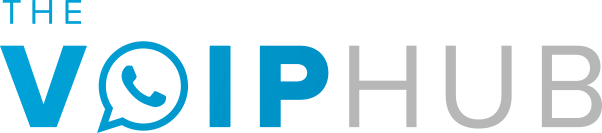This guide does not include any of our comments regarding installation, registration and activation of the device or any pictures from the MJReg.com site. For more detailed and complete instructions including our commentary and MJ Registration site pictures please see our other post on how to install the device.
The all-new 2014 magicJack + can be used both by plugging it into your modem/router or by plugging it into a USB port on your computer (PC or MAC). Below we have provided very simple steps-by-step instructions. The intent of this page is to remove any clutter and list only the steps.
You should visit our more detailed instructions if you want to see pictures and our commentary on the process for registering your device. The link is provided at the top of this post.
Using the new PLUS 2014 with a computer
1. Plug the NEW PLUS 2014 into a USB port on your computer (PC or MAC)
A. If using a MAC, double click the NEW icon that appears
B. If using a PC, the NEW software will load automatically
You are now ready to make and receive calls.
Using the new 2014 magicJack PLUS without a computer
1. Plug the NEW device into the power adapter that has been provided
2. Plug the Ethernet cord that has been provided into the NEW device
3. Plug the other end of the Ethernet cord into your modem our router
4. Plug a telephone into the NEW 2014 PLUS
5. Plug the power adapter into a power outlet
You are now ready to make and receive calls
Registering the new 2014 magicJack PLUS:
Without a computer:
1. Plug the NEW device into the power adapter that has been provided
2. Plug the Ethernet cord that has been provided into the NEW device
3. Plug the other end of the Ethernet cord into your modem our router
4. Plug a telephone into the NEW 2014 magicJack PLUS
5. Plug the power adapter into a power outlet
6. Visit mjreg.com on your computer, tablet or smartphone or signup for an account and go through the MJ login process.
7. Once at www.mjreg.com follow the steps exactly as presented to you
IMPORTANT: Your computer, tablet, or smartphone must be connected to the same network as the device to be able to use the mjreg website
With a computer:
1. Plug the NEW device into a USB port of your computer (PC or MAC)
a. If using a MAC, double click the NEW icon that appears
b. If using a PC, the software will load automatically
c. Click on “Click Here To Register” in the left window of the NEW device
2. Follow the on-screen instructions from the MJ registration site to register with your personal information. You will be given the option to select a number during this registration process
The steps above should cover any possible situation that you encounter for wanting to get your device up and running or to register it. With the new mjreg website magicJack has really streamlined the registration process and made it much easier and less confusing than in the past. Use the new MJ reg site to your advantage. If you do you’ll have your own phone number, a personally registered account that shows all details of your account including subscription time left and best of all the device will be up and running in just a few minutes.